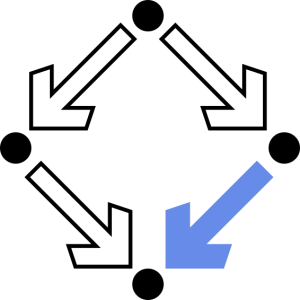Exercise Mailing
Exercise for the Topic Mailing
Use Thunderbird in your RISC account to read your emails at your RISC account.
Create two email accounts in Thunderbird, with the following configuration:
- one for reading the emails by imaps
- another email account for reading the emails by pop3s,
- by creating the email account configure the following setting:
by the Server Information window unmark the field:
Use Global Inbox ( store mail in Local Folders)
- set the outgoing mail server to smtpauthhost.risc.uni-linz.ac.at
(this server needs authentication: your RISC login and password
will be asked, the connection is ssl based)
- send the outgoing emails by Bcc: to your RISC account
- create two signature files
- create a vcard
- create some folders, according the names of my topics in the CBWE course
as follows: Debian, Networking, Mailing, SSH, Images, Presentation
- Setup some filters:
- each email with the subject of a topics (as listed above) has to be moved
to the appropriate folder.
Check the setup:
- send at least 6 emails to your RISC account with the different topic names
in the Subject and check, whether the filter works correctly.
Inform me per e-mail, if you finished the above settings, I'll send you some test emails.
Create screen shots about the configuration of the email accounts:
- Thunderbird start page, where I can check the list of email accounts and folders
- for both email accounts:
- Account settings <account name>
- Server Settings
- Copies and Folders
- Outgoing Server
- signature
- vcard
Create a Latex Beamer presentation about the configuration of Thunderbird:
Title frame:
- Thunderbird configuration
- your name
- logo: your photoFollowing frames:
- four frames (Thunderbird start, vcard, 2 signatures) with the screenshots made above
- For both email accounts the the four setting (8 frames) with the screen shots made above
Put the presentation into your RISC home directory:
/home/<yourlogin>/exercises/exercise-mailing.pdf
Put the source latex file of the presentation to this directory as exercise-mailing.tex
For this exercise you will get max. 20 points (not the default max. 10).